Complex data pipelines
Last updated on 2022-09-19 | Edit this page
Overview
Questions
- How can I combine everything I’ve learned so far?
- How can I get my data into a wider format?
Objectives
- To be able to combine the different functions we have covered in tandem to create seamless chains of data handling
- Creating custom, complex data summaries
- Creating complex plots with grids of subplots
Motivation
This session is going to be a little different than the others. We will be working with more challenges and exploring different way of combining the things we have learned these days.
Before the break, and a little scattered through the sessions, we have been combining the things we have learned. It’s when we start using the tidyverse as a whole, all functions together that they start really becoming powerful. In this last session, we will be working on the things we have learned and applying them together in ways that uncover some of the cool things we can get done.
Lets say we want to summarise all the measurement variables, i.e. all the columns containing "_". We’ve learned about summaries and grouped summaries. Can you think of a way we can do that using the things we’ve learned?
R
penguins |>
pivot_longer(contains("_"))
OUTPUT
# A tibble: 1,376 × 6
species island sex year name value
<fct> <fct> <fct> <int> <chr> <dbl>
1 Adelie Torgersen male 2007 bill_length_mm 39.1
2 Adelie Torgersen male 2007 bill_depth_mm 18.7
3 Adelie Torgersen male 2007 flipper_length_mm 181
4 Adelie Torgersen male 2007 body_mass_g 3750
5 Adelie Torgersen female 2007 bill_length_mm 39.5
6 Adelie Torgersen female 2007 bill_depth_mm 17.4
7 Adelie Torgersen female 2007 flipper_length_mm 186
8 Adelie Torgersen female 2007 body_mass_g 3800
9 Adelie Torgersen female 2007 bill_length_mm 40.3
10 Adelie Torgersen female 2007 bill_depth_mm 18
# … with 1,366 more rows
# ℹ Use `print(n = ...)` to see more rowsWe’ve done this before, why is it a clue now? Now that we have learned grouping and summarising, what if we now also group by the new name column to get summaries for each column as a row already here!
R
penguins |>
pivot_longer(contains("_")) |>
group_by(name) |>
summarise(mean = mean(value, na.rm = TRUE))
OUTPUT
# A tibble: 4 × 2
name mean
<chr> <dbl>
1 bill_depth_mm 17.2
2 bill_length_mm 43.9
3 body_mass_g 4202.
4 flipper_length_mm 201. Now we are talking! Now we have the mean of each of our observational columns! Lets add other common summary statistics.
R
penguins |>
pivot_longer(contains("_")) |>
group_by(name) |>
summarise(
mean = mean(value, na.rm = TRUE),
sd = sd(value, na.rm = TRUE),
min = min(value, na.rm = TRUE),
max = max(value, na.rm = TRUE)
)
OUTPUT
# A tibble: 4 × 5
name mean sd min max
<chr> <dbl> <dbl> <dbl> <dbl>
1 bill_depth_mm 17.2 1.97 13.1 21.5
2 bill_length_mm 43.9 5.46 32.1 59.6
3 body_mass_g 4202. 802. 2700 6300
4 flipper_length_mm 201. 14.1 172 231 That’s a pretty neat table! The repetition of na.rm = TRUE in all is a little tedious, though. Let us use an extra argument in the pivot longer to remove NAs in the value column
R
penguins |>
pivot_longer(contains("_")) |>
drop_na(value) |>
group_by(name) |>
summarise(
mean = mean(value),
sd = sd(value),
min = min(value),
max = max(value)
)
OUTPUT
# A tibble: 4 × 5
name mean sd min max
<chr> <dbl> <dbl> <dbl> <dbl>
1 bill_depth_mm 17.2 1.97 13.1 21.5
2 bill_length_mm 43.9 5.46 32.1 59.6
3 body_mass_g 4202. 802. 2700 6300
4 flipper_length_mm 201. 14.1 172 231 Now we have a pretty decent summary table of our data.
Try the n() function.
R
penguins |>
pivot_longer(contains("_")) |>
drop_na(value) |>
group_by(name) |>
summarise(
mean = mean(value),
sd = sd(value),
min = min(value),
max = max(value),
n = n()
)
OUTPUT
# A tibble: 4 × 6
name mean sd min max n
<chr> <dbl> <dbl> <dbl> <dbl> <int>
1 bill_depth_mm 17.2 1.97 13.1 21.5 342
2 bill_length_mm 43.9 5.46 32.1 59.6 342
3 body_mass_g 4202. 802. 2700 6300 342
4 flipper_length_mm 201. 14.1 172 231 342R
penguins |>
pivot_longer(contains("_")) |>
drop_na(value) |>
group_by(name, species, island) |>
summarise(
mean = mean(value),
sd = sd(value),
min = min(value),
max = max(value),
n = n()
)
OUTPUT
`summarise()` has grouped output by 'name', 'species'. You can override using
the `.groups` argument.OUTPUT
# A tibble: 20 × 8
# Groups: name, species [12]
name species island mean sd min max n
<chr> <fct> <fct> <dbl> <dbl> <dbl> <dbl> <int>
1 bill_depth_mm Adelie Biscoe 18.4 1.19 16 21.1 44
2 bill_depth_mm Adelie Dream 18.3 1.13 15.5 21.2 56
3 bill_depth_mm Adelie Torgersen 18.4 1.34 15.9 21.5 51
4 bill_depth_mm Chinstrap Dream 18.4 1.14 16.4 20.8 68
5 bill_depth_mm Gentoo Biscoe 15.0 0.981 13.1 17.3 123
6 bill_length_mm Adelie Biscoe 39.0 2.48 34.5 45.6 44
7 bill_length_mm Adelie Dream 38.5 2.47 32.1 44.1 56
8 bill_length_mm Adelie Torgersen 39.0 3.03 33.5 46 51
9 bill_length_mm Chinstrap Dream 48.8 3.34 40.9 58 68
10 bill_length_mm Gentoo Biscoe 47.5 3.08 40.9 59.6 123
11 body_mass_g Adelie Biscoe 3710. 488. 2850 4775 44
12 body_mass_g Adelie Dream 3688. 455. 2900 4650 56
13 body_mass_g Adelie Torgersen 3706. 445. 2900 4700 51
14 body_mass_g Chinstrap Dream 3733. 384. 2700 4800 68
15 body_mass_g Gentoo Biscoe 5076. 504. 3950 6300 123
16 flipper_length_mm Adelie Biscoe 189. 6.73 172 203 44
17 flipper_length_mm Adelie Dream 190. 6.59 178 208 56
18 flipper_length_mm Adelie Torgersen 191. 6.23 176 210 51
19 flipper_length_mm Chinstrap Dream 196. 7.13 178 212 68
20 flipper_length_mm Gentoo Biscoe 217. 6.48 203 231 123R
penguins |>
pivot_longer(where(is.numeric)) |>
drop_na(value) |>
group_by(name) |>
summarise(
mean = mean(value),
sd = sd(value),
min = min(value),
max = max(value),
n = n()
)
OUTPUT
# A tibble: 5 × 6
name mean sd min max n
<chr> <dbl> <dbl> <dbl> <dbl> <int>
1 bill_depth_mm 17.2 1.97 13.1 21.5 342
2 bill_length_mm 43.9 5.46 32.1 59.6 342
3 body_mass_g 4202. 802. 2700 6300 342
4 flipper_length_mm 201. 14.1 172 231 342
5 year 2008. 0.818 2007 2009 344Plotting summaries
Now that we have the summaries, we can use them in plots too! But keep typing or copying the same code over and over is tedious. So let us save the summary in its own object, and keep using that.
R
penguins_sum <- penguins |>
pivot_longer(contains("_")) |>
drop_na(value) |>
group_by(name, species, island) |>
summarise(
mean = mean(value),
sd = sd(value),
min = min(value),
max = max(value),
n = n()
) |>
ungroup()
OUTPUT
`summarise()` has grouped output by 'name', 'species'. You can override using
the `.groups` argument.We can for instance make a bar chart with the values from the summary statistics.
R
penguins_sum |>
ggplot(aes(x = island,
y = mean,
colour = species)) +
geom_point() +
facet_wrap(~ name, scales = "free_y")
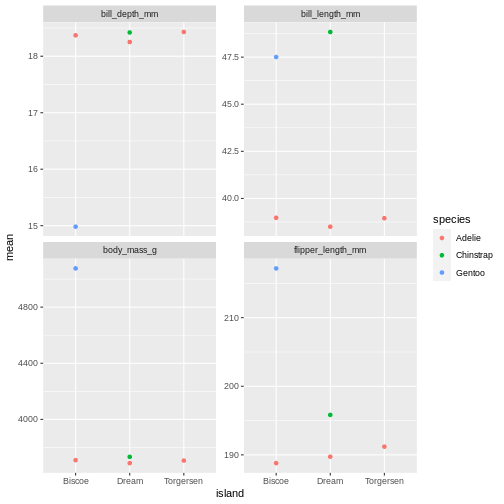
oh, but the points are stacking on top of each other and are hard to see. T
R
penguins_sum |>
ggplot(aes(x = island,
y = mean,
colour = species)) +
geom_point(position = position_dodge(width = 1)) +
facet_wrap(~ name, scales = "free_y")
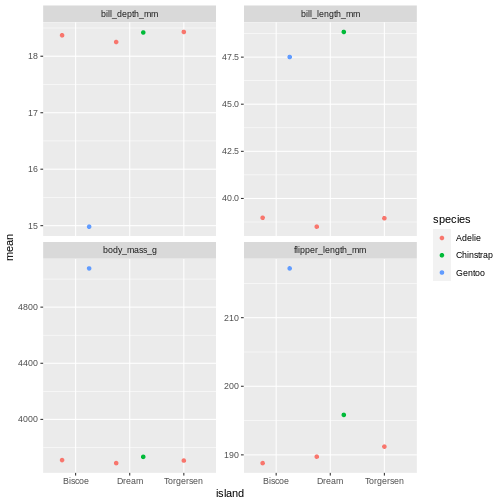
That is starting to look like something nice. What position_dodge is doing, is move the dts to each side a little, so they are not directly on top of each other, but you can still see them and which island they belong to clearly.
Use facet_wrap()
R
penguins_sum |>
ggplot(aes(x = island,
y = sd,
fill = species)) +
geom_point(position = position_dodge(width = 1)) +
facet_wrap(~ name)
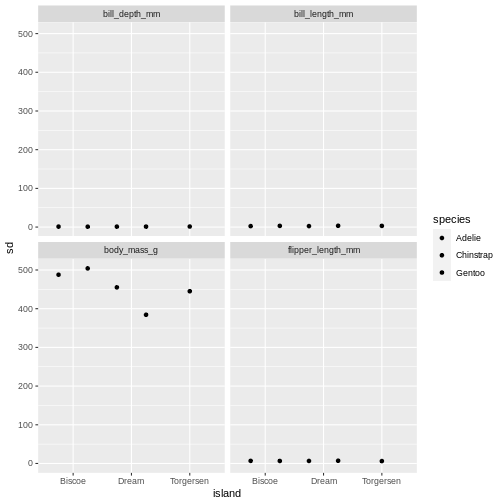
R
penguins_sum |>
ggplot(aes(x = species,
y = sd,
fill = species)) +
geom_point(position = position_dodge(width = 1)) +
facet_wrap(~ name, scales = "free")
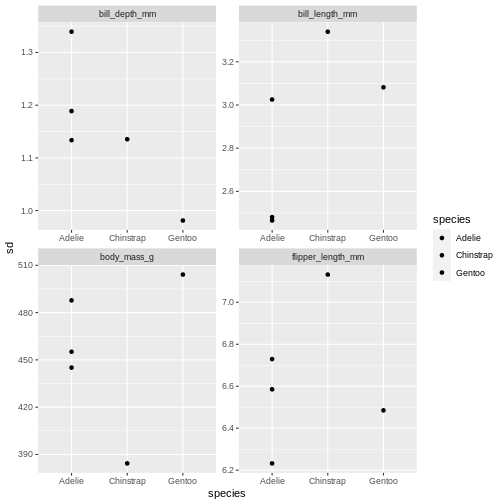 The last plot is misleading because the data we have summary data by species and island. Ignoring the island in the plot, means that the values for the different measurements cannot be distinguished from eachother.
The last plot is misleading because the data we have summary data by species and island. Ignoring the island in the plot, means that the values for the different measurements cannot be distinguished from eachother.A common thing to add to this type of plot, is the confidence intervals, or the error bars. This is calculated by the standard error, which we dont have, but for the sake of showing how to add error bars, we will use the standard deviation in stead.
To do that, we add the geom_errorbar() function to the ggplot calls. geom_errorbar is a little different than other geoms we have seen, it takes very specific arguments, namely the minimum and maximum value the error bars should span. In our case, it would be the mean - sd, for minimum, and the mean + sd for the maximum.
R
penguins_sum |>
ggplot(aes(x = island,
y = mean,
colour = species)) +
geom_point(position = position_dodge(width = 1)) +
geom_errorbar(aes(
ymin = mean - sd,
ymax = mean + sd
)) +
facet_wrap(~ name, scales = "free_y")
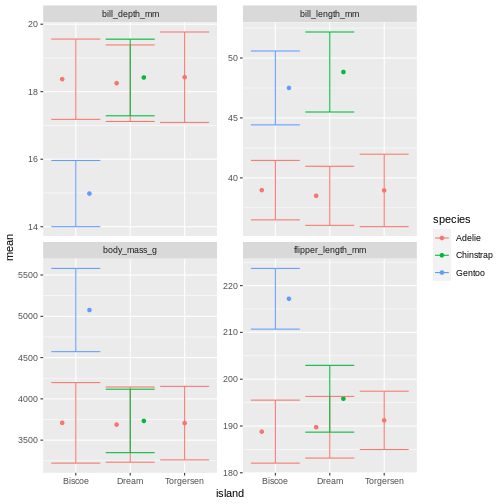
Right, so now we have error bars, but they dont connect to the dots! Perhaps we can dodge those too?
R
penguins_sum |>
ggplot(aes(x = island,
y = mean,
colour = species)) +
geom_point(position = position_dodge(width = 1)) +
geom_errorbar(aes(
ymin = mean - sd,
ymax = mean + sd
),
position = position_dodge(width = 1)) +
facet_wrap(~ name, scales = "free_y")
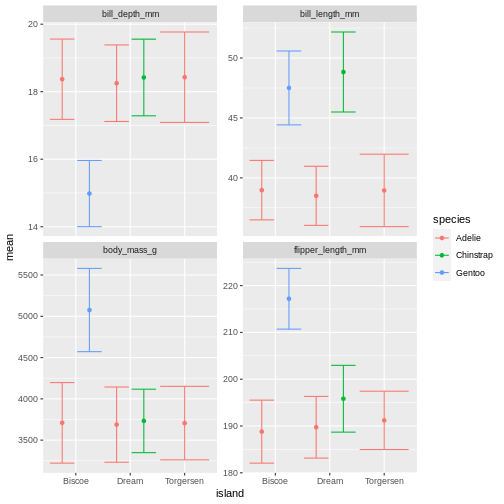
R
penguins_sum |>
ggplot(aes(x = island,
y = mean,
colour = species)) +
geom_point(position = position_dodge(width = 1)) +
geom_errorbar(aes(
ymin = mean - sd,
ymax = mean + sd
),
position = position_dodge(width = 1),
width = .2) +
facet_wrap(~ name, scales = "free_y")
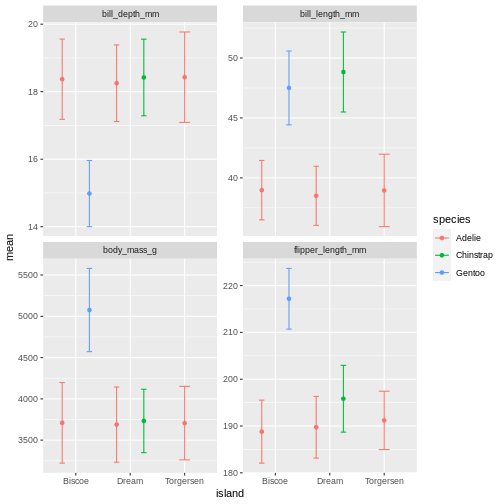
Facetting as a grid
But we can get even more creative! Lets recreate our summary table, and add year as a grouping, so we can get an idea of how the measurements change over time.
R
penguins_sum <- penguins |>
pivot_longer(contains("_")) |>
drop_na(value) |>
group_by(name, species, island, year) |>
summarise(
mean = mean(value),
sd = sd(value),
min = min(value),
max = max(value),
n = n()
) |>
ungroup()
OUTPUT
`summarise()` has grouped output by 'name', 'species', 'island'. You can
override using the `.groups` argument.R
penguins_sum
OUTPUT
# A tibble: 60 × 9
name species island year mean sd min max n
<chr> <fct> <fct> <int> <dbl> <dbl> <dbl> <dbl> <int>
1 bill_depth_mm Adelie Biscoe 2007 18.4 0.585 17.2 19.2 10
2 bill_depth_mm Adelie Biscoe 2008 18.1 1.20 16.2 21.1 18
3 bill_depth_mm Adelie Biscoe 2009 18.6 1.44 16 20.7 16
4 bill_depth_mm Adelie Dream 2007 18.7 1.21 16.7 21.2 20
5 bill_depth_mm Adelie Dream 2008 18.3 0.993 16.1 20.3 16
6 bill_depth_mm Adelie Dream 2009 17.7 0.994 15.5 20.1 20
7 bill_depth_mm Adelie Torgersen 2007 19.0 1.47 17.1 21.5 19
8 bill_depth_mm Adelie Torgersen 2008 18.1 1.11 16.1 19.4 16
9 bill_depth_mm Adelie Torgersen 2009 18.0 1.20 15.9 20.5 16
10 bill_depth_mm Chinstrap Dream 2007 18.5 1.00 16.6 20.3 26
# … with 50 more rows
# ℹ Use `print(n = ...)` to see more rowsAnd then let us re-create our last plot with this new summary table.
R
penguins_sum |>
ggplot(aes(x = island,
y = mean,
colour = species)) +
geom_point(position = position_dodge(width = 1)) +
geom_errorbar(aes(
ymin = mean - sd,
ymax = mean + sd
),
width = 0.3,
position = position_dodge(width = 1)) +
facet_wrap(~ name, scales = "free_y")
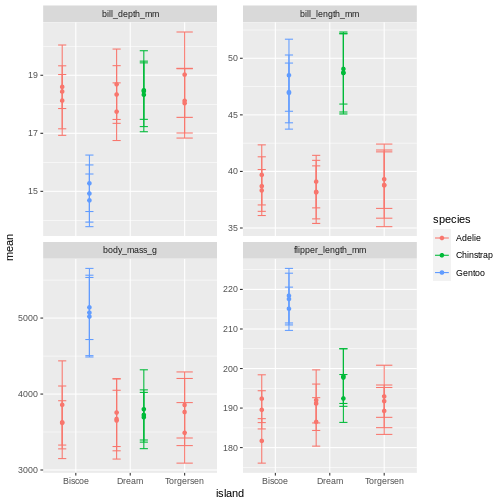
What is happening here? Because we’ve now added year to the groups in the summary, we have multiple means per species and island, for each of the measurement years. So we need to add something to the plot so we can tease those appart. We have added to variables to the facet before. Remember how we did that?
R
penguins_sum |>
ggplot(aes(x = island,
y = mean,
colour = species)) +
geom_point(position = position_dodge(width = 1)) +
geom_errorbar(aes(
ymin = mean - sd,
ymax = mean + sd
),
position = position_dodge(width = 1),
width = .2) +
facet_wrap(~ name + year, scales = "free_y")
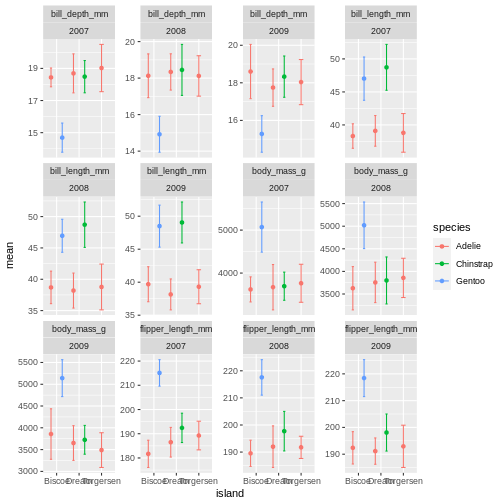
OK, so now we have it all. But its a little messy to compare over time, and what are we really looking at? I find it often makes more sense to plot time variables on the x-axis, and then facets over categories. Lets switch that up.
R
penguins_sum |>
ggplot(aes(x = year,
y = mean,
colour = species)) +
geom_point(position = position_dodge(width = 1)) +
geom_errorbar(aes(
ymin = mean - sd,
ymax = mean + sd
),
position = position_dodge(width = 1),
width = .2) +
facet_wrap(~ name + island, scales = "free_y")
 ok, so we got what we asked, the year part makes more sense, but its a very “busy” plot. Its really quite hard to compare everything from Bisoe, or all the Adelie’s, to each other. How can we make it easier?
ok, so we got what we asked, the year part makes more sense, but its a very “busy” plot. Its really quite hard to compare everything from Bisoe, or all the Adelie’s, to each other. How can we make it easier?We will switch facet_wrap() to facet_grid() which creates a grid of subplots. The formula for the grid is using both side of the ~ sign. And you can think of it like rows ~ columns. So here we are saying we want the island values as rows, and name values as columns in the plot grid.
R
penguins_sum |>
ggplot(aes(x = year,
y = mean,
colour = species)) +
geom_point(position = position_dodge(width = 1)) +
geom_errorbar(aes(
ymin = mean - sd,
ymax = mean + sd
),
position = position_dodge(width = 1),
width = .2) +
facet_grid(island ~ name)
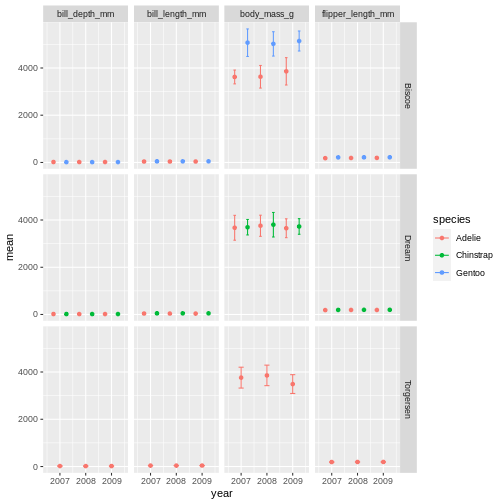
R
penguins_sum |>
ggplot(aes(x = year,
y = mean,
colour = species)) +
geom_point(position = position_dodge(width = 1)) +
geom_errorbar(aes(
ymin = mean - sd,
ymax = mean + sd
),
position = position_dodge(width = 1),
width = .2) +
facet_grid(island ~ name, scales = "free_y")
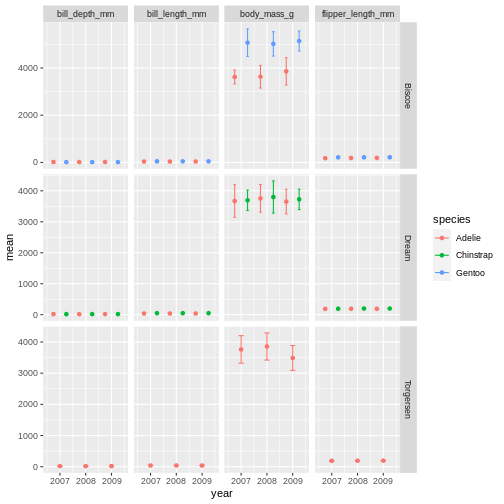
R
penguins_sum |>
ggplot(aes(x = year,
y = mean,
colour = species)) +
geom_point(position = position_dodge(width = 1)) +
geom_errorbar(aes(
ymin = mean - sd,
ymax = mean + sd
),
position = position_dodge(width = 1),
width = .2) +
facet_grid(name ~ island, scales = "free_y")
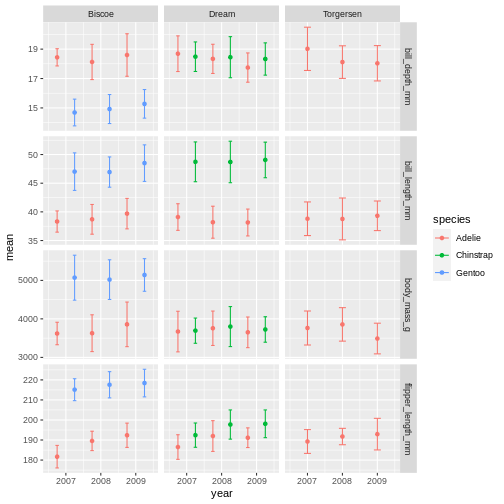
facet_grid is more complex than facet_wrap as it will always force the y-axis for rows, and x-axis for columns remain the same. So wile setting scales to free will help a little, it will only do so within each row and column, not each subplot. When the results do not look as you like, swapping what are rows and columns in the grid can often create better results.Altering ggplot colours and theme
We now have a plot that is quite nicely summarising the data we have. But we want to customise it more. While the defaults in ggplot are fine enough, we usually want to improve it from the default look.
Before we do that, lets save the plot as an object, so we dont have to keep track of the part of the code we are not changing. Saving a ggplot object is just like saving a dataset object. We have to assign it a name at the beginning.
R
penguins_plot <- penguins_sum |>
ggplot(aes(x = year,
y = mean,
colour = species)) +
geom_point(position = position_dodge(width = 1)) +
geom_errorbar(aes(
ymin = mean - sd,
ymax = mean + sd
),
position = position_dodge(width = 1),
width = .2) +
facet_grid(name ~ island, scales = "free_y")
Did you notice that it did not make a new plot? Just like when you assign a data set it wont show in the console, when you assign a plot, it wont show in the plot pane.
To re-initiate the plot in the plot pane, write its name in the console and press enter.
R
penguins_plot
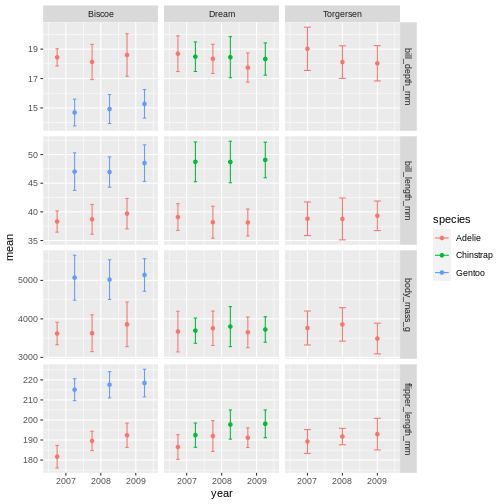
From there, we can keep adding more ggplot geoms or facets etc. In this first version, we will add a “theme”. A theme is a change of the overall “look” of the plot.
R
penguins_plot +
theme_classic()
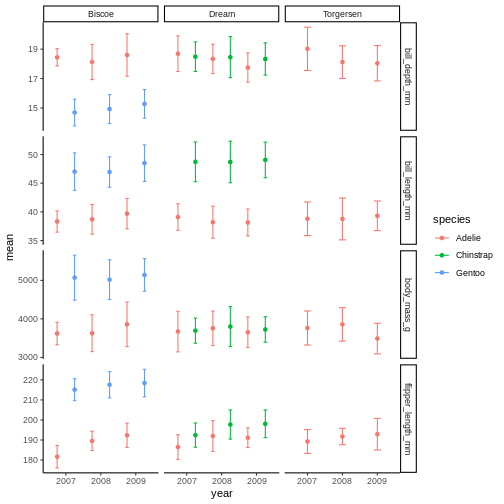 the classic theme is preferred by many journals, but for facet grid, its not super nice, since we loose grid information.
the classic theme is preferred by many journals, but for facet grid, its not super nice, since we loose grid information.R
penguins_plot +
theme_light()
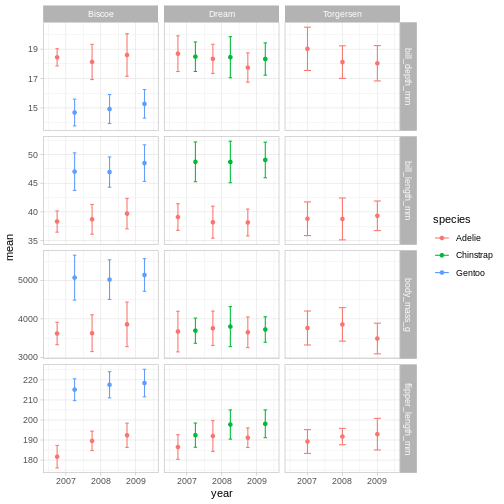 Theme light could be a nice option, but the white text of light grey makes the panel text hard to read.
Theme light could be a nice option, but the white text of light grey makes the panel text hard to read.R
penguins_plot +
theme_dark()
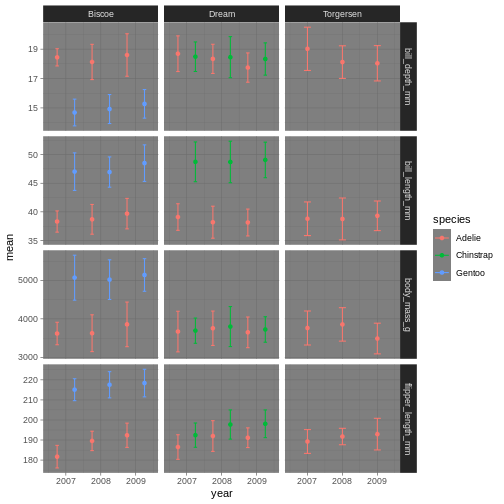
Theme dark could theoretically be really nice, but then we’ll need other colours for the points and error bars!
You can type “theme” and press the tab button, to look at all the possibilities.
What themes did you find that you liked?
We are going to have a go at theme_linedraw which has a simple but clear design.
R
penguins_plot +
theme_linedraw()
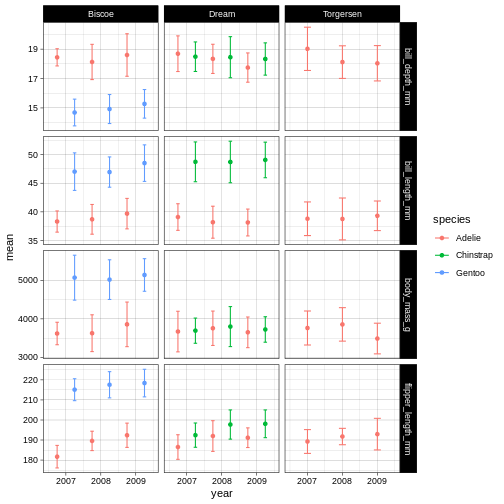
Now that we have a theme, we can have a look at changing the colours of the points and error bars. We do this through something called “scales”.
R
penguins_plot +
theme_linedraw() +
scale_colour_brewer(palette = "Dark2")
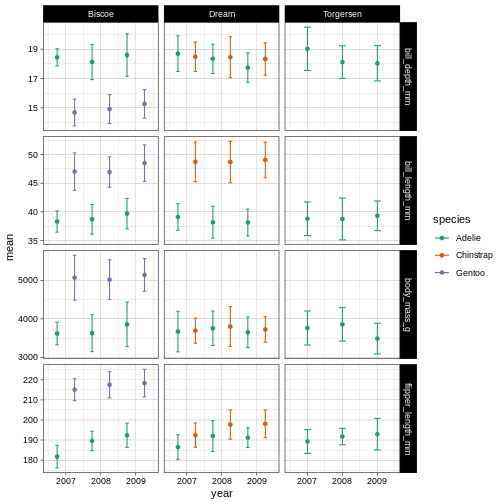
So here, we are changing the colour aesthetic, using a “brewer” palette “Dark2”. What is a brewer palette? THe brewer palettes are a curated library of colour palettes to choose from in ggplot. You can have a peak at all possible brewer palettes by typing
R
RColorBrewer::display.brewer.all()
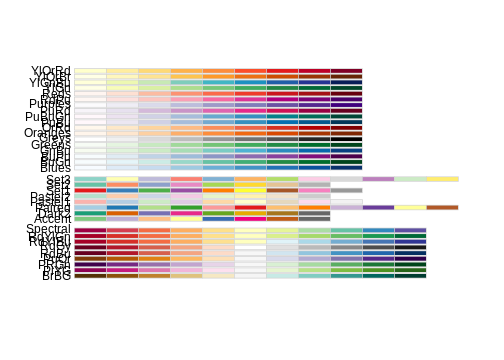
R
penguins_plot +
theme_linedraw() +
scale_colour_brewer(palette = "Accent")
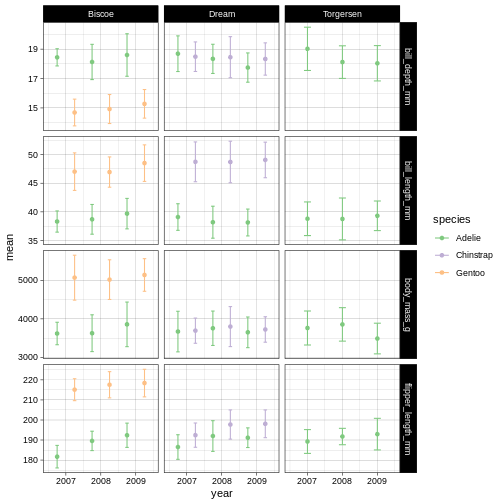
R
penguins_plot +
theme_dark() +
scale_colour_brewer(palette = "Pastel2")
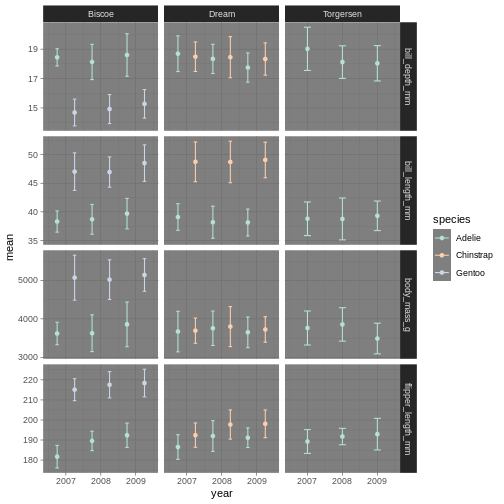
Amazing! We have now adapted our plot to look nicer and more to our liking. There are plenty of packages out there with specialised themes and colour palettes to choose from. Harry Potter colours, Wes Anderson colours, Ghibli move colours. You can find almost anything you like!
